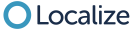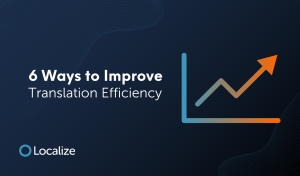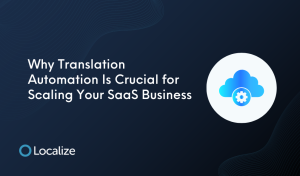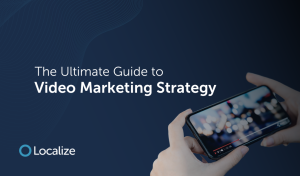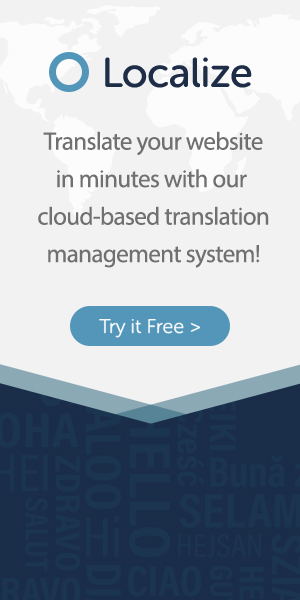To better organize your projects and your team!
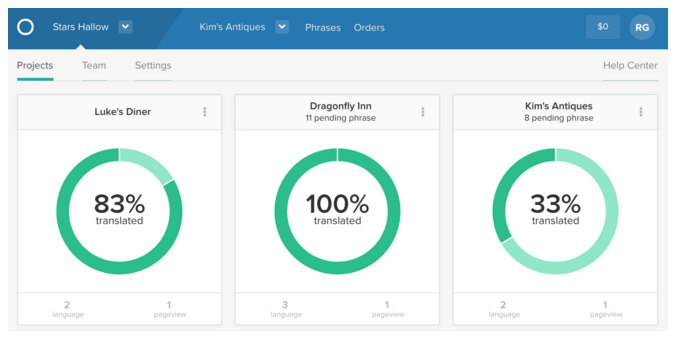
Localize Organizations allows you to more easily collaborate with your team on multiple translation projects within Localize. We’ve added the ability to set advanced Access Permissions for each member of your team, allowing administrators to easily add translators, developers, and other users to easily collaborate on multiple projects within your Organization.
This product update includes significant changes and enhancements:
Organization Overview
Upon logging in, you are now conveniently directed to your company Projects which lists each of your projects with all the information you care about right up front.
Easily see:
- number of translated languages
- number of phrases published
- number of phrases pending (and needs approval!)
- number of project pageviews
To work on any project just click on the project tile. To add a new project click on the + New Project tile.
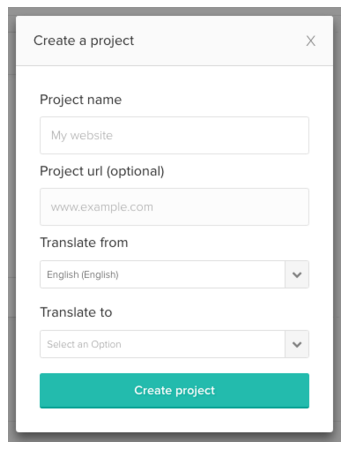
Enhanced Team & Collaboration
We’ve also streamlined a few things to make it easier to organize your team and update their permissions. You can now manage the team out of the new “Teams” page.
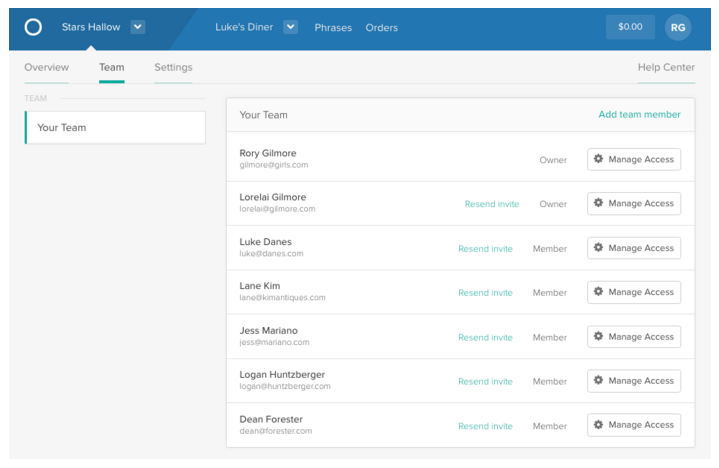
Adding New Team Members
You can invite new team members to the organization by clicking the “Add team member” button. You’ll have to decide whether this new team member should be an Owner or Member. The new member just needs to accept the invitation via email and create their password.
Understanding Team roles
A Team consists of Owners and Members (with customized access and permissions!)
- Owners: Owners have unrestricted access to organization, billing, team settings, and is an Admin on all projects.

- Members: Members access is customizable; each member can be provided specific permissions that can be applied to the organization, all projects or individual projects.
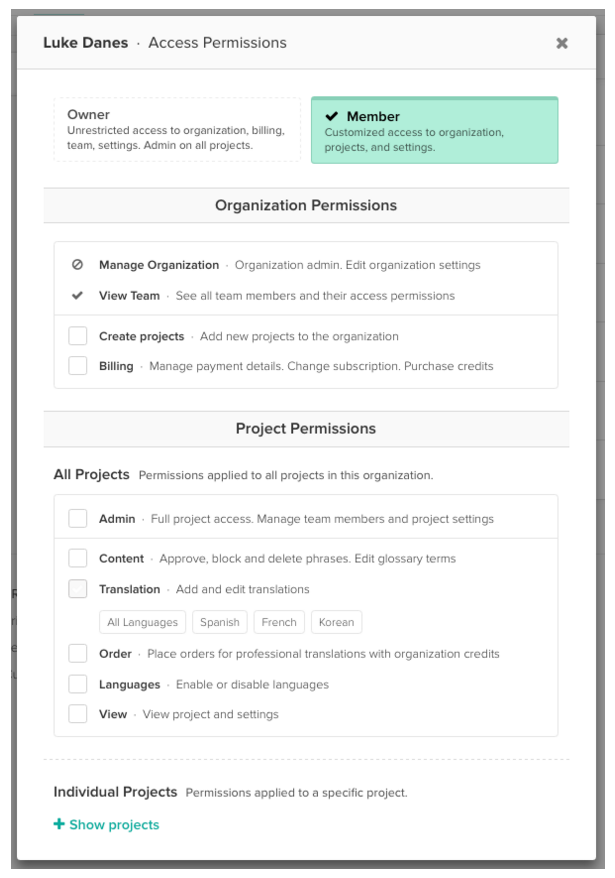
Organization Permissions
Organization permissions are applied to the entire organization.
- Manage Organization: Members will not have permissions to manage the organization or make any edits to the organization settings.
- View Team: All team members will have viewing rights that allows them to see who their team members are and their access permissions (Owner or Member).
- Create Projects: Create projects permissions allows the member to add new projects to the organization.
- Billing: Billing permissions allows the member to manage payment details, make subscription changes and purchase credits for translation orders.
Project Permissions
Project permissions can be applied to all projects in the organization or applied to specific projects.
- Admin: Admins have full project access that includes managing team members and project settings. They also have all project permissions regarding content approval, translations, translation orders, and languages.
- Content: Content permissions allows the member to approve, block and delete phrases. They also have access to edit glossary terms that contains your key terminology.
- Translation: Translation permissions allows the member to add and edit translations in the specified languages, this can be all languages or selected languages.
- Order: Order permissions allows the member to place orders for professional translations with organization credits.
- Languages: Languages permissions allows the member to enable and disable languages.
- View: View permissions allows the member to simply view projects and settings, without access to make changes.
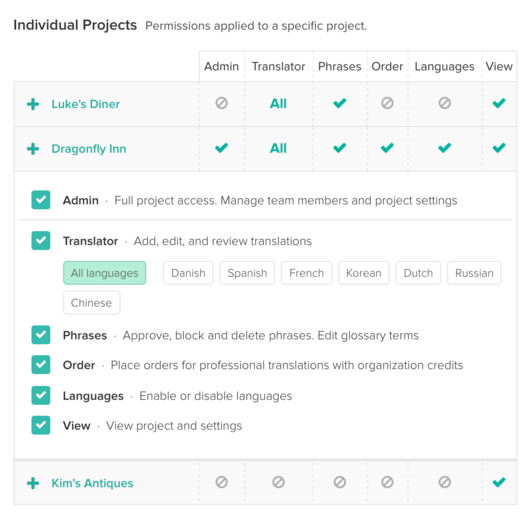
Our goal is to make the Localize experience simple, fast and efficient to enable you to achieve more easily what you need to get done while increasing features and functionality. And we built the new Dashboard with you in mind. We’ve incorporated your feedback into the development of the new experience. Your feedback is important to us and we’d love to know what you think. Please feel free to send your comments our way!